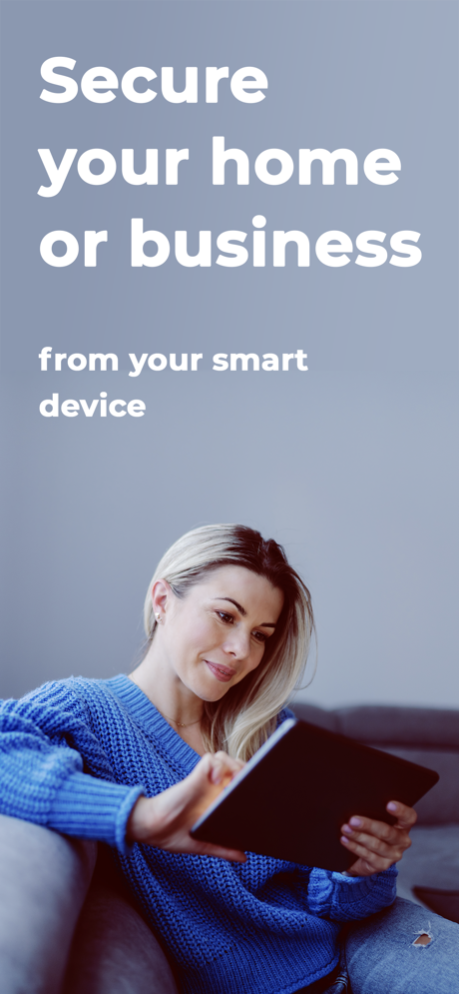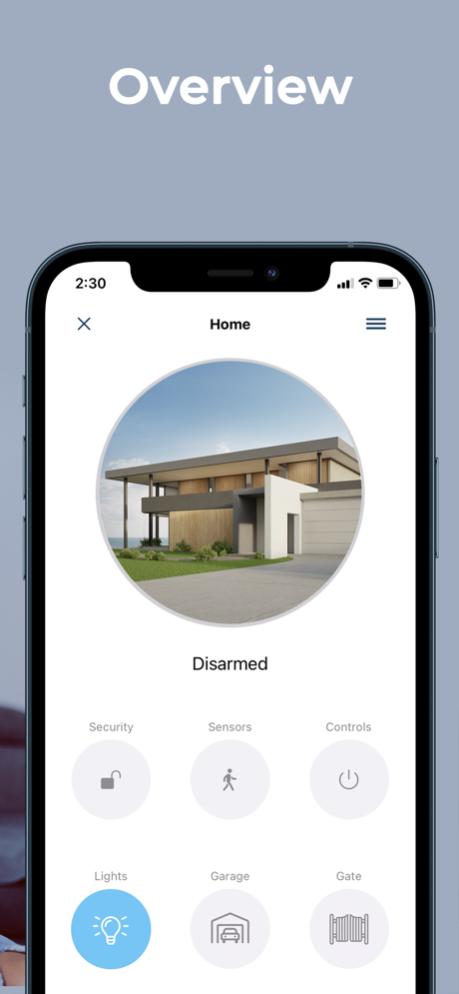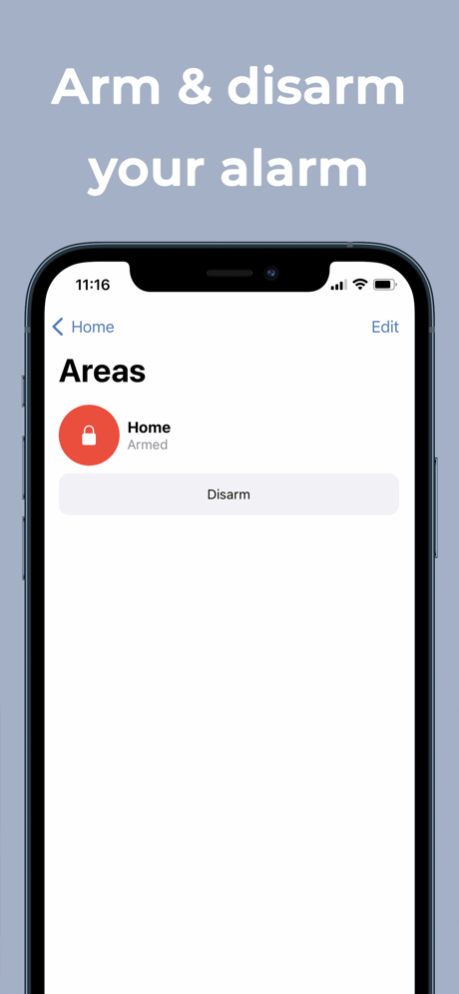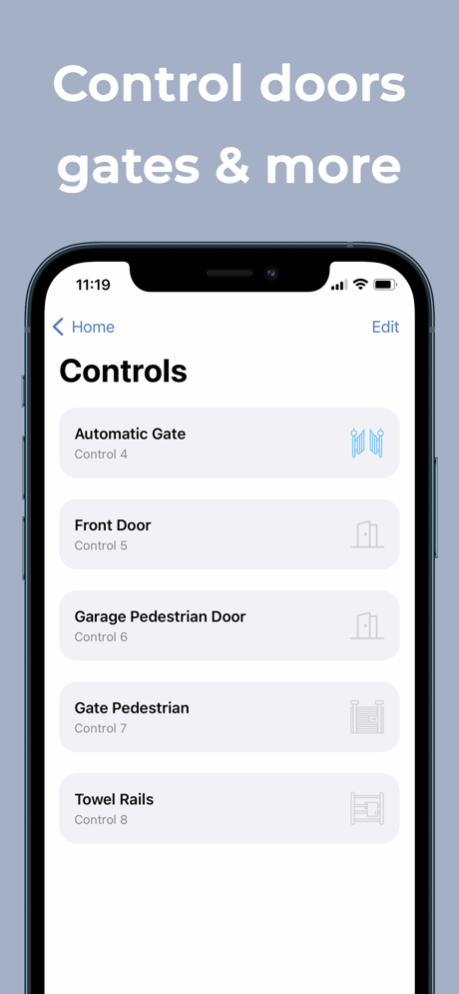EliteCloud 1.4.9
Continue to app
Free Version
Publisher Description
EliteCloud connects your smartphone to any EliteControl security system from almost anywhere. Arm/Disarm your alarm, control garage doors, gates, lights & more. Receive notifications directly to your smartphone should anything happen when you are at home or away. Notifications are customisable and include alarms, power failure, battery failure, panic, fire, medical and tamper alarms.
App Features
• Arm/Disarm
• Door, Gate & Lighting Control
• Push Notifications
• Monitoring
• Fire
• System History
• System Status
• User Management
• Bank Level Encrypted Connection
• Up to 100 Users
• Control Up to 100 sites
• Regular Updates
Hardware Required for EliteCloud Smartphone App
• ESL-2, ESL, V9 or Runner alarm system
• ESL-2 IoT or IoT-MODULE with internet connection
• new ECi
For more information regarding compatibility & supported products, please contact your preferred security installer.
Apr 11, 2024
Version 1.4.9
I have fixed some minor bugs and improved user convenience.
About EliteCloud
EliteCloud is a free app for iOS published in the Food & Drink list of apps, part of Home & Hobby.
The company that develops EliteCloud is Arrowhead Alarm Products. The latest version released by its developer is 1.4.9.
To install EliteCloud on your iOS device, just click the green Continue To App button above to start the installation process. The app is listed on our website since 2024-04-11 and was downloaded 5 times. We have already checked if the download link is safe, however for your own protection we recommend that you scan the downloaded app with your antivirus. Your antivirus may detect the EliteCloud as malware if the download link is broken.
How to install EliteCloud on your iOS device:
- Click on the Continue To App button on our website. This will redirect you to the App Store.
- Once the EliteCloud is shown in the iTunes listing of your iOS device, you can start its download and installation. Tap on the GET button to the right of the app to start downloading it.
- If you are not logged-in the iOS appstore app, you'll be prompted for your your Apple ID and/or password.
- After EliteCloud is downloaded, you'll see an INSTALL button to the right. Tap on it to start the actual installation of the iOS app.
- Once installation is finished you can tap on the OPEN button to start it. Its icon will also be added to your device home screen.